- What is the AVETMISS Data Entry Tool?
- How do I register to use the Data Entry Tool?
- What documentation is available for the Data Entry Tool?
- Where can RTOs get support for the Data Entry Tool?
- How secure are your training activity data entered into the Data Entry Tool?
- How can I tell which values are needed for each field?
- How do I auto-populate values?
- How do I delete a record that has been entered into the Data Entry Tool?
- I am associated with multiple RTOs; how do I switch between them?
- I auto-populated data for the wrong value; how can I edit it?
- Why have I been signed out of the Data Entry Tool?
About the AVETMISS Data Entry Tool
What is the AVETMISS Data Entry Tool?
The AVETMISS Data Entry Tool is a system used for entering VET student and training activity information. It is provided free of charge by the National Centre for Vocational Education Research (NCVER).
The Data Entry Tool has been specifically designed for use within small (100 students or less) Registering Training Organisations (RTOs).
The system generates AVETMISS release 8.0–compliant data files (NAT files) for the National VET Provider Collection.
How do I register to use the Data Entry Tool?
To register your RTO for the Data Entry Tool, simply visit http://det.ncver.edu.au. Click on the Register here link and enter all of the required information.
What documentation is available for the Data Entry Tool?
The Data Entry Tool has a guide that gives an overview of how to navigate the Data Entry Tool, enter data and export the data files. We also recommend reading the Conditions of use and User Agreement. , for information on the features of the Data Entry Tool.
Where can RTOs get support for the Data Entry Tool?
NCVER are funded solely to maintain the Data Entry Tool. We are unable to provide typical client support.
The Data Entry Tool is actively monitored for system errors (e.g. "An error occurred saving the training organisation data."). In the event that a system error occurs, we advise that you try again in one business day. Should the error persist, please submit an enquiry via our contact form.
For all other enquiries, please refer to the list of Frequently Asked Questions (FAQs), especially the What documentation is available for the Data Entry Tool? section.
How secure are your training activity data entered into the Data Entry Tool?
The online Data Entry Tool uses SSL (Secure Sockets Layer) security technology to establish an encrypted link between your web browser and NCVER’s server. This ensures all data transferred over the internet remain private. Data entered into the Data Entry Tool are stored securely on an NCVER server.
The Data Entry Tool is based on single-user access: users can only access data for an organisation they have entered.
All NCVER staff must comply with the Australian Privacy Principles outlined in Schedule 1 of the Privacy Amendment (Enhancing Privacy Protection) Act 2012, which amends the Privacy Act 1988 (Cth).
In accordance with Australian Privacy Principle 11 (Security of Personal Information), NCVER takes active steps to protect personal information from misuse, interference and loss, and from unauthorised access, modification or disclosure. For more detail, please see NCVER’s Privacy Policy.
Under NCVER’s security/confidentiality protocols for data collection:
- NCVER, as the administrator of the national collections, may access all data, where they exist, for the purpose of quality assurance and data derivations.
- NCVER staff sign an information management policy agreeing to abide by protocols covering privacy and confidentiality of data and the release of information.
Using the Data Entry Tool
How can I tell which values are needed for each field?
Tooltips are provided to display helpful information on the fields you are editing.
Click on the the question mark ![]() icon next to any field, to display this
information.
icon next to any field, to display this
information.
(see example below).

The words in italics match the relevant data element. Definitions, context, rules, classification schemes and format attributes for the data elements can be found in the Data element definitions
How do I auto-populate values?
The Data Entry Tool retrieves some data elements from the http://training.gov.au
website. For certain fields, if you enter part(s) of a value, a list of suggested values will appear (see example below).
Simply click on the correct value and confirm that you wish to retrieve the data. Some fields will then be auto-populated,
based on the data retrieved for that value.
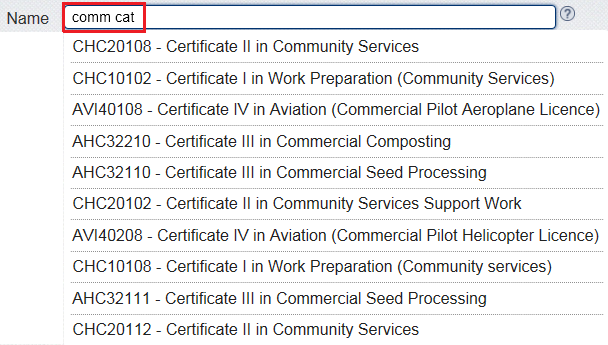
How do I delete a record that has been entered into the Data Entry Tool?
If you wish to delete a record (e.g a program record from the 'Program' section), click on the pencil icon next to the record you wish to delete. This will open the editing screen for the selected record. Click on the Delete button and confirm you wish to delete the record.
Troubleshooting
I am associated with multiple RTOs; how do I switch between them?
Once you have added more than one RTO in the 'Training organisation' section, an extra Enter data option will be shown
on the Data Entry Tool home screen :
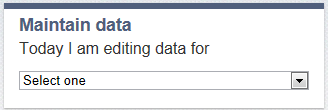
Simply choose the RTO you wish to edit data for from the drop-down menu. The RTO you are currently editing for will then
be displayed in the top-right corner of the screen:

I auto-populated data for the wrong value; how can I edit it?
If data has been retrieved and auto-populated for the wrong value, it cannot be edited. You will need to cancel the entry and try again.
Why have I been signed out of the Data Entry Tool?
If you are signed out automatically by the Data Entry Tool, you will receive an information message at the top of your
screen (see example below) and you will be re-directed back to the sign in screen. 
You may be signed out of the Data Entry Tool for two reasons:
- You have been inactive on the website for more than 30 minutes
- You have signed into the Data Entry Tool in more than one location